Explorer
1. What It Is
Explorer is the central hub in SynergyOS for accessing every type of work—from files and notes to emails, chats, and tasks. It leverages the unified folder structure so that every piece of content, regardless of type, lives in one coherent space.
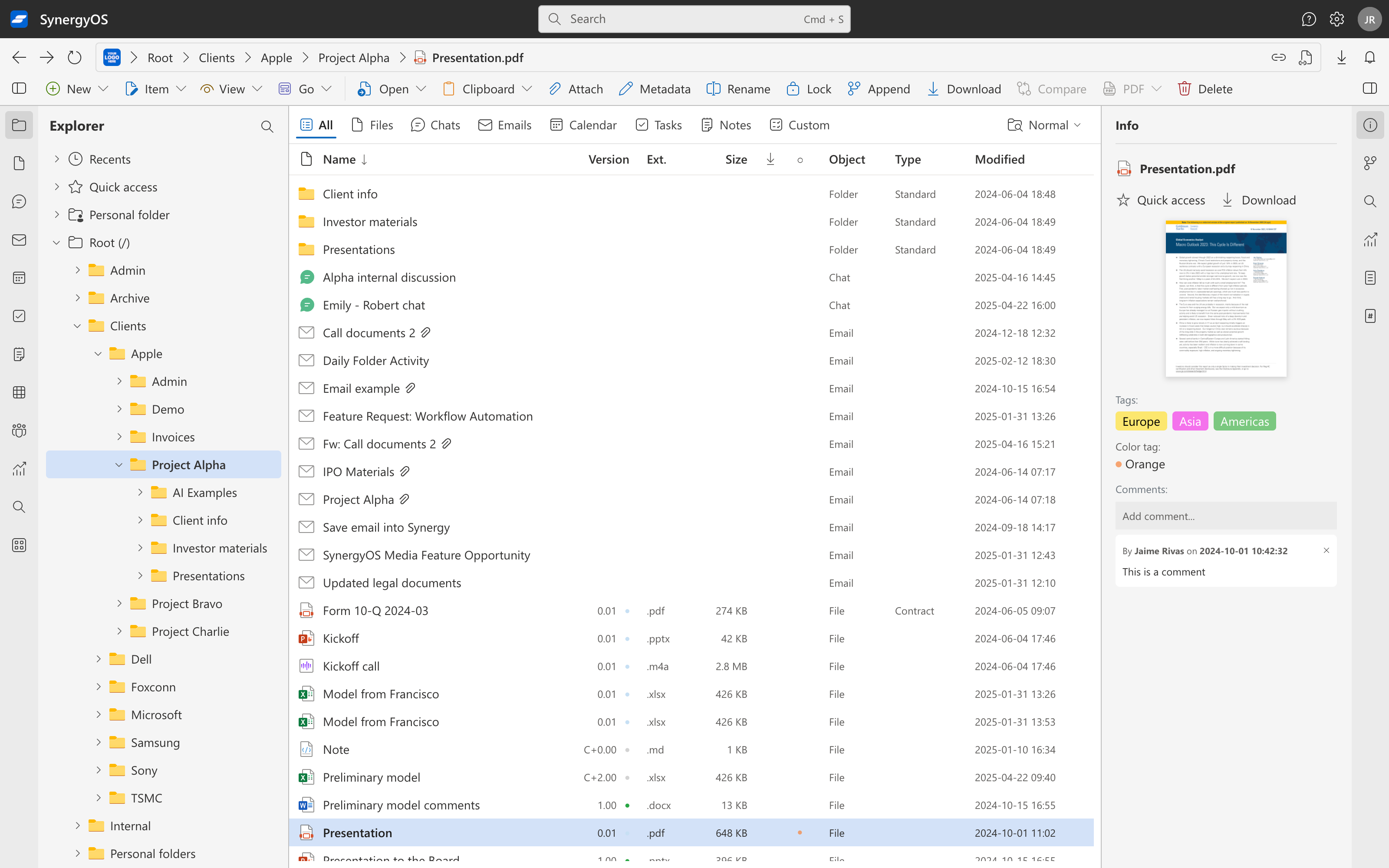
2. Why It Matters
Traditional systems separate your work across multiple platforms. With Explorer, everything is brought together:
- Unified Access – One workspace for files, emails, chats, tasks, and notes
- Consistent Permissions – Manage access once across all content types
- Streamlined Collaboration – Teams can work together without switching contexts
- Efficient Organization – Keep all related work connected in the same folder
3. How to Use It
Navigating Your Workspace
- Shared Folder Pane: Explorer's left sidebar shows the folder tree for consistent access across all item types.
- Views by Type: Quickly open recent Files, Chats, Tasks, and Notes from the Views section; browse all items by folder below.
- Cross-Type Search: Locate content regardless of its type—files, emails, or chats appear side by side.
- Flexible Views: Customize your view between list, grid, or preview modes for optimal browsing.
- Customize the full sidebar: Customize what you want to see and the order of all sections in the sidebar.
Organizing Your Content
- Context-Based Folders: Organize work by project, client, or team. For example:
/Clients/Acme Inc/Project Phoenix/ - Integrated Content: Within each folder, mix and match files, emails, tasks, and notes seamlessly.
- Metadata & Tagging: Apply metadata and tags to any item for easy retrieval and deeper insights.
Working with Item Types in Explorer
- Files: Browse and manage files and folders with upload, download, move, rename, delete, drag & drop, and bulk actions. Use metadata/tags for better organization.
- Chats: Start direct or group conversations, share files, and use edit/quote/reactions with real-time notifications—organized by the same folders and permissions.
- Tasks: Create tasks with title, description, due date, and priority; assign to teammates; view in list or kanban boards within the same folder context.
- Notes: Create rich text notes (headers, lists, links, images), store them alongside related work, and share with view/edit/comment permissions.
Best Practices
- Standardize Naming: Use clear, consistent folder names to simplify navigation.
- Leverage Templates: Save time by using folder templates for recurring projects.
- Unified Collaboration: Share folders once and let the same permissions flow across all linked content.
4. FAQ
Can I share a specific folder with someone?
Yes. Sharing is handled at the folder level, and it applies to every type of content within it.
What happens when I move content?
The content’s new location is instantly updated across SynergyOS — nothing gets lost.
Is Explorer just for files and notes?
No. Explorer shows every data type (files, emails, chats, tasks, notes), making it the heart of SynergyOS.