Tasks
1. What it is
Tasks are actionable items stored inside folders in SynergyOS. Each task captures ownership and timing (assignee, due date, priority, status) and lives in the same context as the files, notes, and chats it relates to.
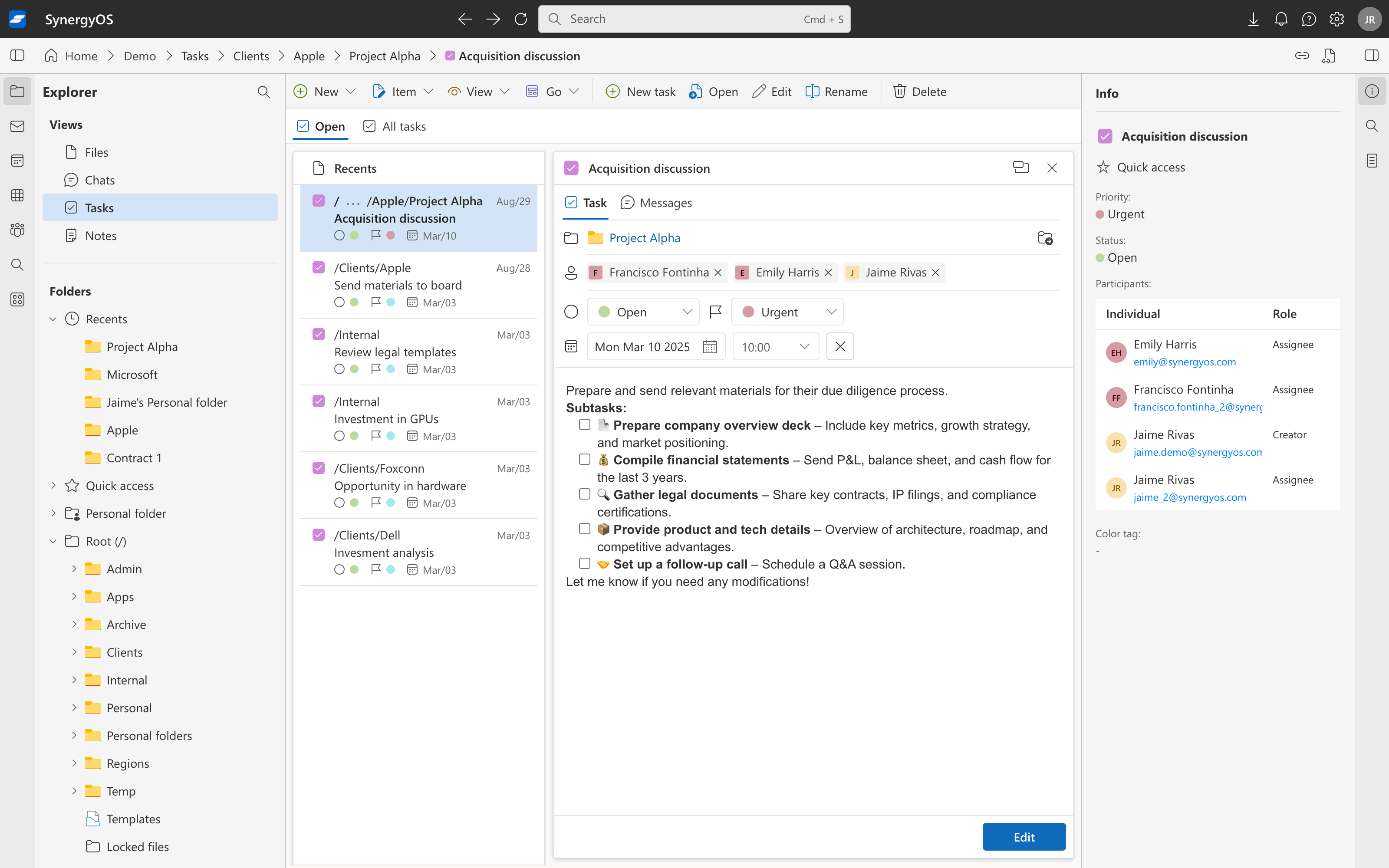
2. Why it matters
- Work in context: keep to-dos beside the source documents and discussions.
- Task-level permissions by default: visibility is controlled on the task; it still lives in a folder for context and discovery.
- Accountability: clear ownership, due dates, and status changes with an auditable trail.
- Visibility: filterable lists and boards; due dates surface alongside your calendar.
3. Properties and behavior
- Location & identity: a task belongs to exactly one folder. Moves and renames preserve identity; links continue to resolve.
- Permissions & inheritance: visibility and edit rights follow the folder by default; item-level exceptions are possible but should be rare.
- Fields: title, description, assignee, due date, priority, status; optional tags and metadata fields.
- Views: list and board (kanban-style) with grouping and sorting by status, assignee, or due date.
- Relationships: reference related files, notes, or chats using path links so everything stays in one place.
- Search & filters: find tasks by title, assignee, status, due date, tags, and by folder metadata context; save frequent filters as Saved Searches.
- Notifications: follows, mentions, and assignments can trigger alerts; threads can be muted.
- Activity & history: assignments, edits, and state changes appear in the folder’s activity timeline.
- Calendar presence: tasks with due dates can appear alongside events for planning.
- Lifecycle: complete, reopen, or delete (to trash); retention and purge follow repository policy.
4. Working with tasks
- Create tasks where the work lives (client/project folder) so permissions and metadata are correct.
- Write action-oriented titles and keep descriptions concise; link to supporting items via path links.
- Use boards for flow (e.g., To Do → In Progress → Done) and lists for bulk review and editing.
- Build personal and team dashboards with Saved Searches (e.g., “My tasks due this week”).
- Capture decisions from chats as tasks in the same folder to keep work and discussion aligned.
5. Best practices
- One owner per task; collaborate in comments but keep accountability clear.
- Prefer folder-level access; avoid per-task permission exceptions unless necessary.
- Name for retrieval: include project codes or identifiers people actually search for.
- Avoid duplication: don’t mirror the same task across folders—use links and Saved Searches instead.
- Review cadence: check boards daily and upcoming due dates on your calendar.
6. FAQ
Who can see a task? Anyone with access to its folder, according to their role.
Do links break if I move a task? No. Path links resolve to the task’s current location.
Can guests interact with tasks? Yes, if the folder grants them access. Their abilities depend on role.
Will tasks clutter my calendar? Only tasks with due dates appear; you control what views or filters you use.