Folders
1. What it is
Folders are the primary containers in SynergyOS. They group every item type in one place so work stays together by client, project, team, or topic. A folder is the unit of organization, security, metadata, and audit context.
SynergyOS uses a single, unified folder structure: All items — files, emails, tasks, notes, chats, and events — live in the same tree and follow the same rules for permissions, metadata, and navigation.
“Item” is a unified concept: an item can be a file, email, note, task, calendar event, or chat. Every item belongs to a parent folder. There is no separate file drive, email inbox, or task board; apps are different views over the same items in the current folder context.
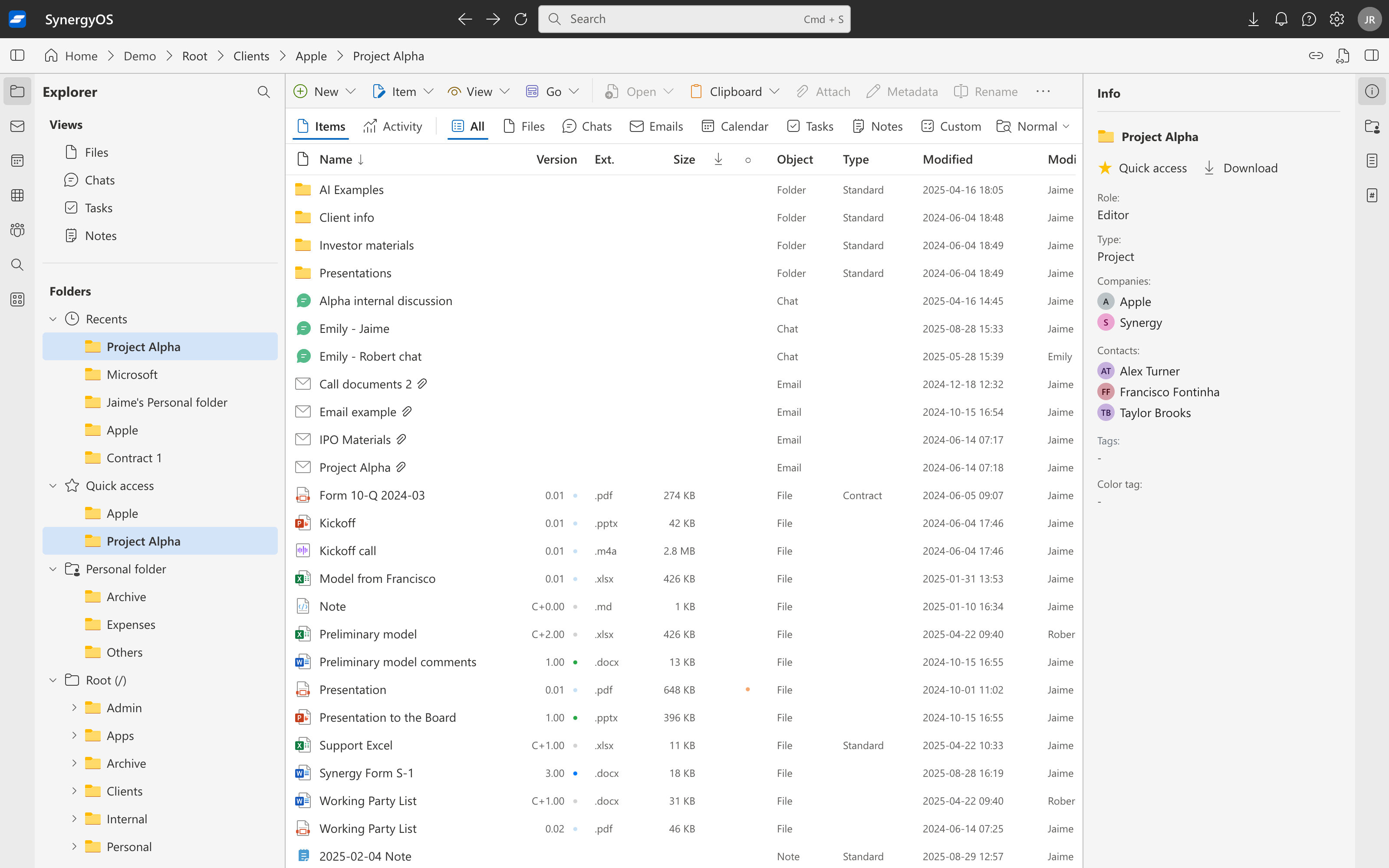
2. Why it matters
Most platforms fragment your work — files in one system, emails in another, tasks somewhere else — each with different structures and permission models. SynergyOS keeps everything in a single folder tree to reduce silos and context switching, and to make access and reporting consistent across item types.
- One container for all work: files, notes, chats, emails, events, and tasks live side by side. No more silos.
- One permission model: set access, retention, and policies once at the folder; items inherit.
- Persistent context: items stay tied to client/project folders even as people change.
- Searchable context: folder metadata scopes discovery and reporting across everything inside.
- Repeatable structure: templates standardize how teams work across projects and clients.
- Consistent navigation: the same folder tree applies across apps and views.
3. Key behaviors and rules
- Permissions & inheritance: access set on a folder applies to its contents unless explicitly overridden on a child. Path links open a location and never grant access; access is checked live.
- Metadata & tags: folder metadata does not automatically write to items, but it scopes filters and search so you can find items inside folders with certain tags or fields. Items may also have their own metadata and tags.
- Types & schemas: folders can have types (for example, Project) with required fields and optional default substructure.
- Activity: moves, renames, permission changes, and significant item changes within a folder appear in Activity.
- Durable links: path links point to the folder’s current location; renames and moves do not break them.
- Cross-repository moves: when moving folders across repositories, permissions and policies may be remapped or require confirmation.
4. How to use it
Navigate your folders
- One folder tree for all items across apps
- The left-hand navigation stays consistent
- Switch items, keep context — you’re still in the same folder
Organize work by context
Use folders like:
/Clients/Acme Inc/
/Projects/Project Phoenix/
/Legal/NDAs/
/HR/Team Onboarding/
Inside a folder, store any item: files, notes, emails, tasks, chats, and events.
Example:
- Folder: /Clients/Acme Inc/Q2 M&A/
- Inside: notes, contracts, client emails, tasks
- Move between views (Files, Email, Tasks) without losing context
- Plan your structure
Organize by durable context such as client or project. Example:
/Clients/Acme/Project Phoenix/. Prefer a shallow tree with meaningful names. - Create folders and apply a type Choose a type (for example, Project) to enforce fields, default metadata, and an optional starter layout.
- Set access once Invite teammates or guests at the folder. Use roles appropriate to the work. Avoid per-item overrides unless necessary.
- File everything to the right place Save email attachments, notes, and tasks into the working folder so permissions and metadata context apply.
- Use metadata to drive work Add folder-level fields such as client, matter ID, stage, or confidentiality. Build Saved Searches that reference these fields to create on-demand lists and dashboards.
- Standardize with templates For recurring work, create a folder template with subfolders, metadata defaults, and starter documents.
- Move and refactor safely Use the internal clipboard and bulk actions to move or copy structures without breaking links or losing audit history.
5. Best practices
- Name for recognition, not description: include client or project codes users search for.
- Keep depth reasonable: prefer metadata and Saved Searches over deeply nested trees.
- Avoid permission snowflakes: set at the folder; minimize item-level exceptions.
- Template everything repeatable: deals, matters, engagements, sprints.
- Use path links for navigation inside your org; reserve public download links for controlled external sharing.
6. FAQ
What exactly is an item in SynergyOS?
An item is any unit of content — a file, email, note, task, calendar event, or chat message. All items follow the same rules for search, metadata, versioning, and permissions, and every item lives in a folder.
What happens if I move a file or email?
Its new location applies system-wide. Permissions follow the folder, durable links resolve, and history is preserved — nothing breaks.
Can folders have types (e.g., project, client, deal)?
Yes. You can assign folder types and structured metadata, and surface them in Collections (/platform-guide/tabs-views/collections).
Can I share just a subfolder with a guest without exposing the parent? Yes. Invite the guest at the subfolder. They will see only what that subfolder grants. Path links do not add access; they only open locations with existing permissions.
Do folder metadata values automatically appear on items? No. Folder metadata scopes search and filters for items inside. Items can also carry their own metadata and tags.
What happens to permissions and links if I move or rename a folder? Permissions move with the folder. Path links remain valid and resolve to the folder’s current location.
Can I make a “data room” from a folder? Yes. Use a folder with the right permissions, optional NDA gate, restricted downloads, and auditing.
Where do I find the step-by-step for moving, copying, linking, or bulk actions? See Action Reference: Selection & Internal Clipboard, Move/Copy/Duplicate, Create Path Link, Add to Quick Access.