Files
1. What it is
Files are items stored inside folders in SynergyOS. They support metadata, permissions, version history, and auditing, and can be edited in the browser or with desktop applications via Synergy Tools.
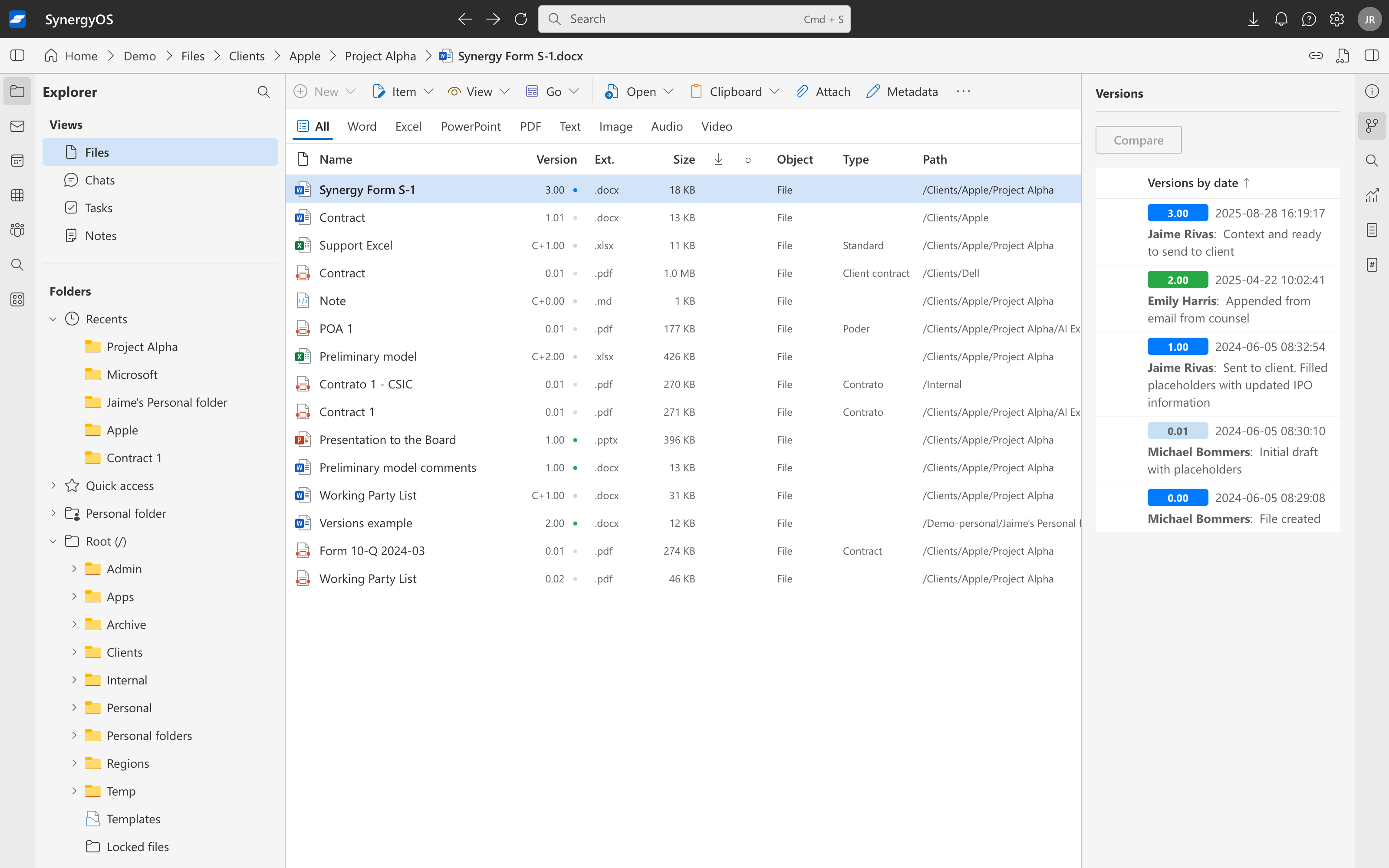
2. Why it matters
- Unified context: keep documents alongside notes, emails, chats, events, and tasks in the same folder.
- Single control plane: permissions, retention, and policies flow from the folder, minimizing per-file exceptions.
- Traceability: each save creates a version with activity you can review and compare.
- Flexibility: open in web viewers or round-trip to native editors without breaking the audit trail.
3. Properties and behavior
- Location & identity: a file lives in exactly one folder. Moves and renames preserve identity; path links continue to resolve.
- Permissions & inheritance: files inherit access from their folder by default. You can add item-level overrides, but folder-level control is recommended to avoid “permission snowflakes.”
- Metadata & tags: files can carry their own fields and tags. Folder metadata does not auto-write to files; it scopes filters and search across contents.
- Versioning & co-authoring: every save produces a new version. You can compare versions and, where supported, co-author. Microsoft Office co-authoring requires an M365 license and works in Office Online and desktop apps.
- Desktop round-trip: with Synergy Tools installed, “Open in desktop” hands the file to a native editor, tracks locks where applicable, and saves back as a new version.
- Links: path links open the file’s location and never grant access; public download links (if enabled) can be time-boxed and restricted.
- Activity: edits, moves, renames, and permission changes are recorded and visible in the folder’s activity timeline.
- Lifecycle: delete moves the file to trash; restore returns it to its folder. Retention and purge respect repository policies.
4. Working with files
- Add: upload from your device or save inbound content (for example, from email) directly into the target folder so permissions and metadata context apply.
- Organize: prefer shallow structures named by client/project; use metadata and Saved Searches for dynamic views rather than deep nesting.
- Edit: co-author supported formats in-browser; use Synergy Tools for heavy or specialized editors. For long offline edits, lock when available, then save to create a new version.
- Move/Refactor: stage selections, then move or copy as needed. Permissions follow the destination folder unless explicitly overridden.
- Search & filter: find files by name, content, tags, or folder metadata; pin frequent filters as Saved Searches.
- Share: grant access at the folder when possible; use path links for navigation inside your org and public links only when external download is required.
5. Best practices
- Name for recall: include client codes, matter IDs, or dates users actually search for.
- Template the repeatable: standardize folder layouts and starter documents for projects or matters.
- Minimize duplicates: treat the file in SynergyOS as the source of truth; avoid parallel copies in email threads.
- Prefer folder-level access: reserve file-level overrides for genuine exceptions.
- Review activity before sending: confirm you’re sharing the intended version and that recent edits are committed.
6. FAQ
Do files inherit folder permissions automatically? Yes. Inheritance is the default; item-level overrides are possible but should be rare.
Will links break if I move or rename a file? No. Path links resolve to the file’s current location.
Can I prevent downloads while allowing viewing? Yes, when policies and roles are configured to allow view-only access with download restrictions.
Can multiple people edit the same Office document at once? Yes, with co-authoring on supported formats. An active Microsoft 365 license is required for Office Online and desktop co-authoring.
How do desktop edits get tracked? Open with Synergy Tools; saving creates a new version and updates the activity timeline.