Events
1. What it is
Events are calendar entries managed by Microsoft Exchange. SynergyOS provides a Calendar surface where you can view, create, edit, RSVP, and manage events, but events are not Synergy items yet and cannot be saved to folders. Your mailbox and calendars in Exchange remain the system of record.
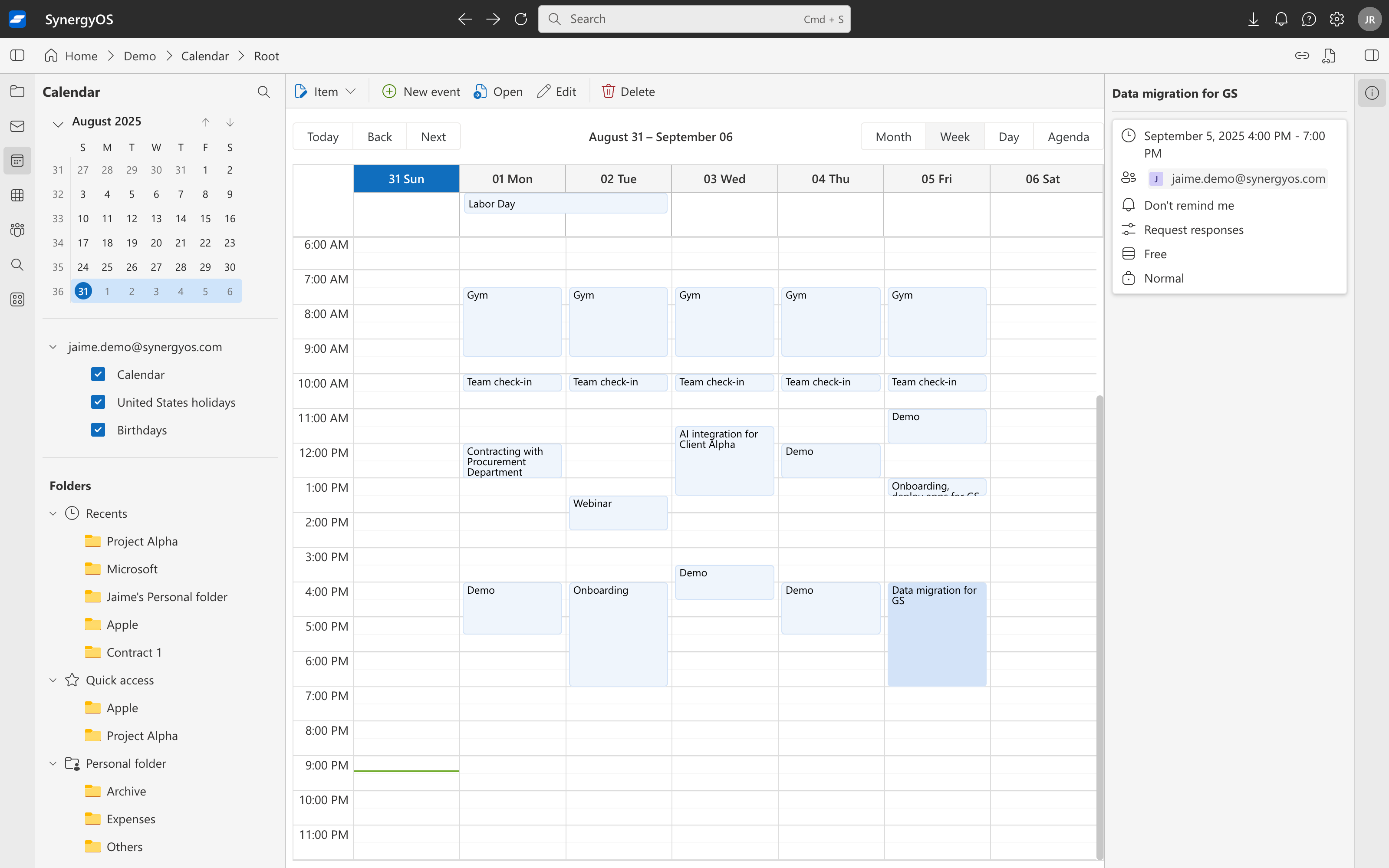
2. Why it matters
- Operational clarity: plan and coordinate time-sensitive work without leaving SynergyOS.
- Context bridging: you can reference Synergy folders and items from event descriptions, keeping meetings tied to the right work.
- Separation of concerns: Exchange handles delivery, invites, and reminders; SynergyOS keeps the work artifacts organized.
3. Properties and behavior
- Source of truth: events live in Exchange calendars; SynergyOS is a client interface.
- Location & identity: an event belongs to a calendar, not to a Synergy folder.
- Permissions: visibility and editing rights follow your calendar provider (organizer, attendees, delegate access, privacy settings). Folder permissions do not apply.
- Attachments: event attachments remain in the calendar. You may download and save them as Files in the appropriate folder, or attach them as new versions to existing Files. This is manual and intentional; nothing is auto-filed.
- Links: use the event’s calendar link or invite (.ics). Path links are for Synergy items and folders; events do not have path links.
- Search & filters: event search and filters operate within the Calendar surface; global item search reflects what is stored in Synergy.
- Notifications & reminders: follow Exchange settings. SynergyOS may surface them when connected.
- Retention & audit: governed by Exchange policies. Event changes do not appear in folder Activity.
4. Working with events
- Create and manage events in the Calendar tab; choose the target Exchange calendar, invite participants, set conferencing, and add agenda.
- Bridge to work: include a path link in the event description to the relevant Synergy folder; after the meeting, save any important files to that folder.
- Capture outcomes: create Notes and Tasks in the corresponding folder to record decisions and follow-ups.
5. Best practices
- Keep records in Synergy, not in invites: store agendas, decks, and minutes as Files/Notes in the project folder; link them from the event.
- Save attachments intentionally: when an invite carries important files, save them to the correct folder (as new files or versions) to maintain a single source of truth.
- Protect sensitive content: keep confidential details in a Synergy note and link it; avoid long sensitive bodies in calendar invites.
- Use consistent titles: add client/project codes in the event title to improve calendar search while keeping artifacts organized in folders.
6. FAQ
Can I save events to a folder? Not yet. Events remain in Exchange calendars and are not Synergy items.
Do events inherit folder permissions? No. Event visibility is controlled by calendar permissions (organizer, attendees, delegates, privacy).
Can guests join and see attachments? Guest access follows the calendar invite. If you need controlled access to files, save them to a Synergy folder and share via that folder’s permissions.
Will event changes appear in Activity? No. Folder Activity tracks Synergy items; event changes are tracked by Exchange.