Emails
1. What it is
Emails in SynergyOS have a dual life. Transport and mailbox management run in Microsoft Exchange (and clients like Outlook). You can read, send, and organize mail there as usual. When you save a message into Synergy, it becomes an Email item that lives in a folder alongside files, notes, tasks, and chats. From that moment, the saved copy follows SynergyOS permissions, metadata, search, and audit. (Organizations may enable policies that auto-save inbound/outbound mail to Synergy, and optionally remove mailbox copies to avoid duplication.)
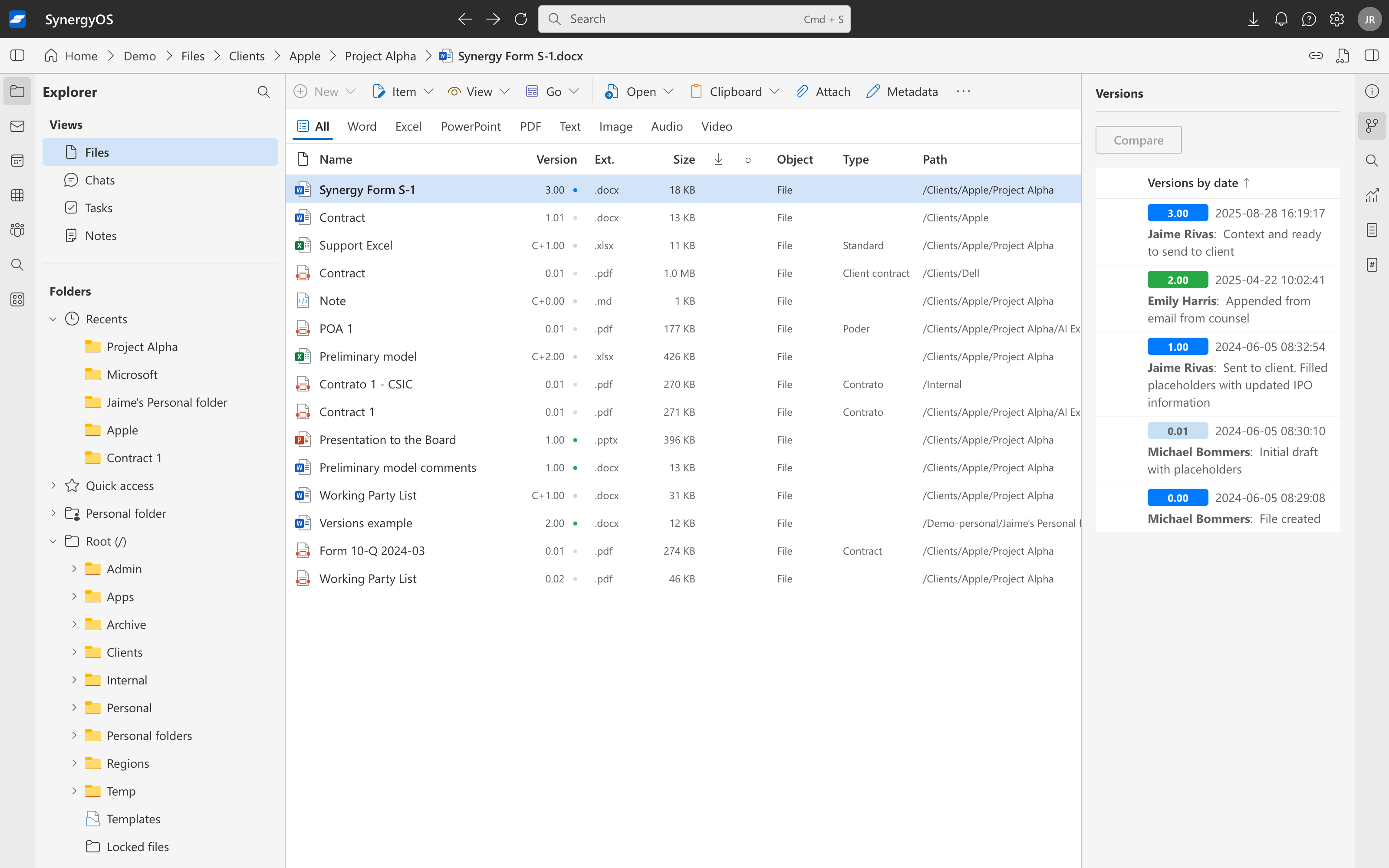
2. Why it matters
- One project record: file key correspondence into the right folder so context, attachments, and decisions stay together.
- Governed access: once saved, the Email item inherits the folder’s permissions and appears in Activity and Search.
- Attachment hygiene: save attachments as Files (new or new version) in the same folder—no more scattered copies.
- Operational clarity: keep Exchange for delivery reliability while SynergyOS holds the organized, auditable record of work.
3. Properties and behavior
- Source vs item: the original message remains in Exchange; the Email item is the saved copy in SynergyOS. You can continue to access and manage the mailbox message in Exchange/Outlook. Policy may auto-move or delete mailbox copies after saving.
- Location & identity: an Email item belongs to exactly one folder. Moves and renames preserve identity; path links keep working.
- Permissions & inheritance: Email items inherit access from their folder by default. You can switch an item to its own permissions if needed.
- Metadata & search: Email items store sender, recipients, subject, date, plus optional tags and custom fields. Search across content, fields, and the folder’s metadata scope; pin frequent filters as Saved Searches.
- Attachments: attachments are not saved automatically. You can save each attachment as a new File or as a new version of an existing File in the same folder. The Email item keeps references so you can navigate between message and files.
- Activity: saving, moving, permission changes, and attachment saves are recorded with timestamp and actor.
- Links: path links open the Email item or its folder and never grant new access.
- Retention: Email items in SynergyOS follow repository or organizational retention rules. Exchange mailbox retention is separate and policy-driven.
4. Working with emails
- File important messages into the relevant client or project folder so the record is complete.
- Save attachments intentionally as new Files or new versions to keep a single source of truth.
- Refactor safely by moving Email items when reorganizing; links and audit history remain intact.
- Build views with Saved Searches (for example, “client correspondence,” “awaiting reply,” “from vendor”).
5. Best practices
- File, don’t hoard: reduce mailbox sprawl by saving project mail to Synergy.
- Rely on folders for context: use your established folder hierarchy (and its metadata) as the primary way to group correspondence.
- Keep attachments canonical: point collaborators to Files in the folder rather than re-sending copies.
- Prefer folder-level access; switch to item-level only when there’s a clear exception.
- Review Activity before sharing to confirm the latest attachments and edits are visible.